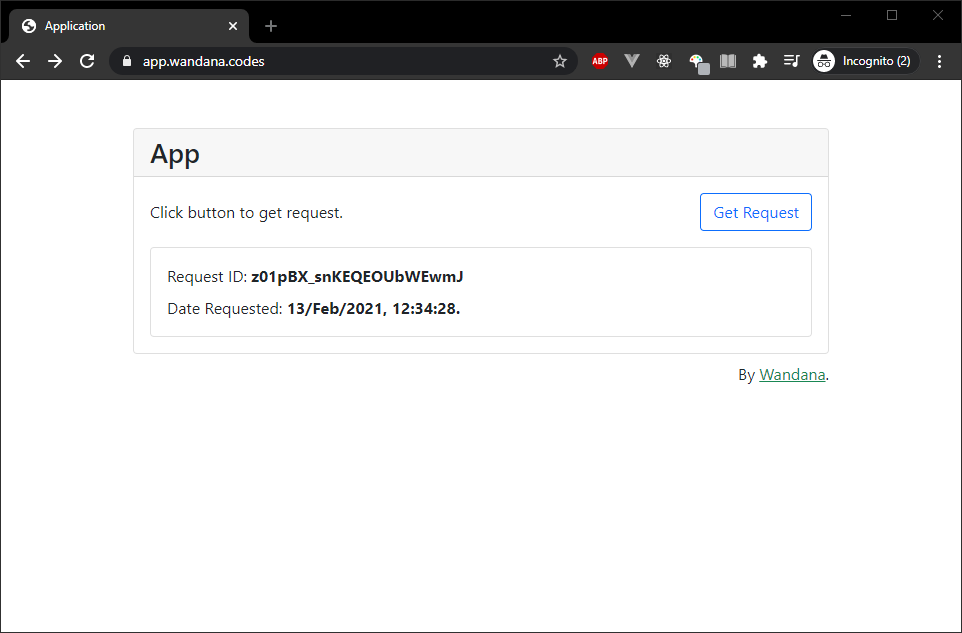Set-Up and Securing Reverse Proxy with Nginx on Docker
Posted on 14 Feb 2021

Photo by Kaleidico
Prerequisites
- Basic knowledge of using Docker and docker-compose,
- Already installed Docker and docker-compose, and
- Have valid SSL/TLS on Your domain.
or you can read the previous post on how to install Docker and get free Let’s Encrypt SSL/TLS.
Docker Compose File
Your docker-compose.yml file, will look like this.
services:
# other service
web-server:
container_name: web-server
image: nginx
volumes:
- ./nginx.conf:/etc/nginx/nginx.conf
- ./fullchain.pem:/etc/nginx/fullchain.pem
- ./privkey.pem:/etc/nginx/privkey.pem
ports:
- 443:443
- 80:80
# another configuration
Inside volumes configuration, there is 3 external mounted volumes :
-
nginx.confContains Your web server or Nginx configuration file, like upstream, reverse proxy, serve the static file, etc.
-
fullchain.pemThe file
fullchain.pemcontains both your server certificate file and the intermediate (conveniently placed in the correct order). This means that you should always usefullchain.pemwhen configuring a server certificate in an application. - on Get Your Certificate Chain Right -
privkey.keyThe private key is a separate file that’s used in the encryption/decryption of data sent between your server and the connecting clients. A private key is created by you — the certificate owner — when you request your certificate with a Certificate Signing Request (CSR). - on Where is Your Private Key?
Nginx Configuration File
Your nginx.conf file, will look like this.
user www-data;
worker_processes auto;
pid /run/nginx.pid;
include /etc/nginx/modules-enabled/*.conf;
events {
worker_connections 1024;
}
# other configuration
http {
# First server block
# The following configuration will redirect all traffic to https
server {
server_name _;
listen 80 default_server;
listen [::]:80 default_server;
return 301 https://$host$request_uri;
}
# Second server block
# Main web server configuration
server {
# Change into your domain name
server_name yourdomain.tld www.yourdomain.tld;
# Listening socket
listen 443 ssl http2 default_server;
listen [::]:443 ssl http2 default_server;
# HTTPS server optimization
ssl_session_cache shared:SSL:10m;
ssl_session_timeout 10m;
keepalive_timeout 70;
ssl_protocols TLSv1 TLSv1.1 TLSv1.2;
ssl_ciphers HIGH:!aNULL:!MD5;
# SSL certificate chains
ssl_certificate /etc/nginx/fullchain.pem;
ssl_certificate_key /etc/nginx/privkey.pem;
ssl_trusted_certificate /etc/nginx/fullchain.pem;
# Nginx Logging
access_log /var/log/nginx/access.log;
error_log /var/log/nginx/error.log;
# First Proxy Pass
location / {
proxy_pass http://first_service:port;
# other configuration here
}
# Second Proxy Pass
location /api {
proxy_pass http://second_service:port;
# other configuration here
}
}
}
# other configuration
Sample Application
Clone this repo Setup & Securing Nginx Reverse Proxy in Docker, and move into the repo folder.
git clone https://github.com/dnwandana/setup-secure-nginx-reverse-proxy.git
cd setup-secure-nginx-reverse-proxy
- Copy Your
fullchain.pemandprivkey.peminto this folder, - Change
apiDomainwith yourdomain.tld/api/insideclient/package.jsonfile, - Run
docker-compose up -d, and then access Your domain in your browser.
Homepage Application
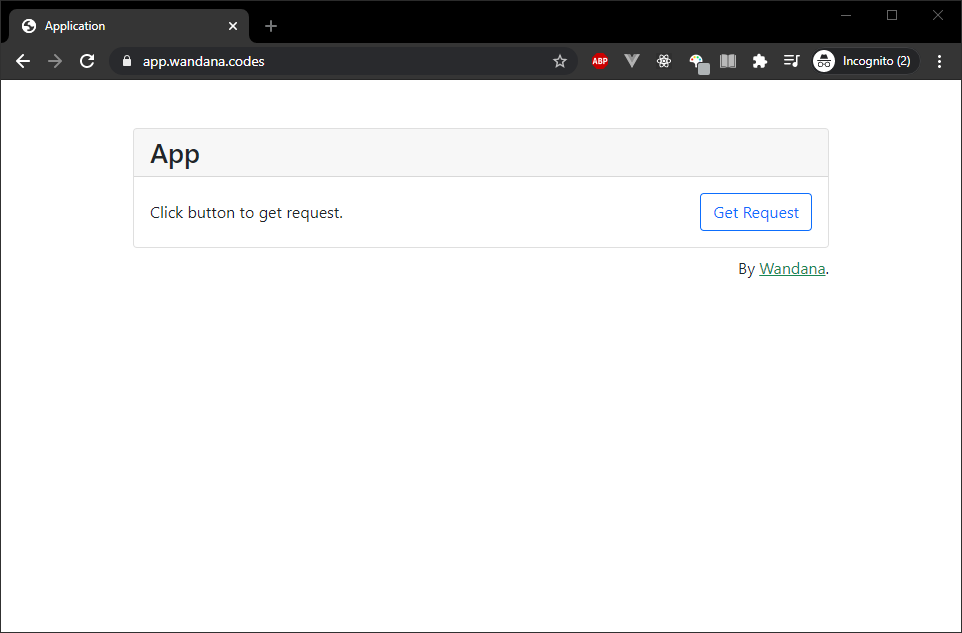
Application API Route
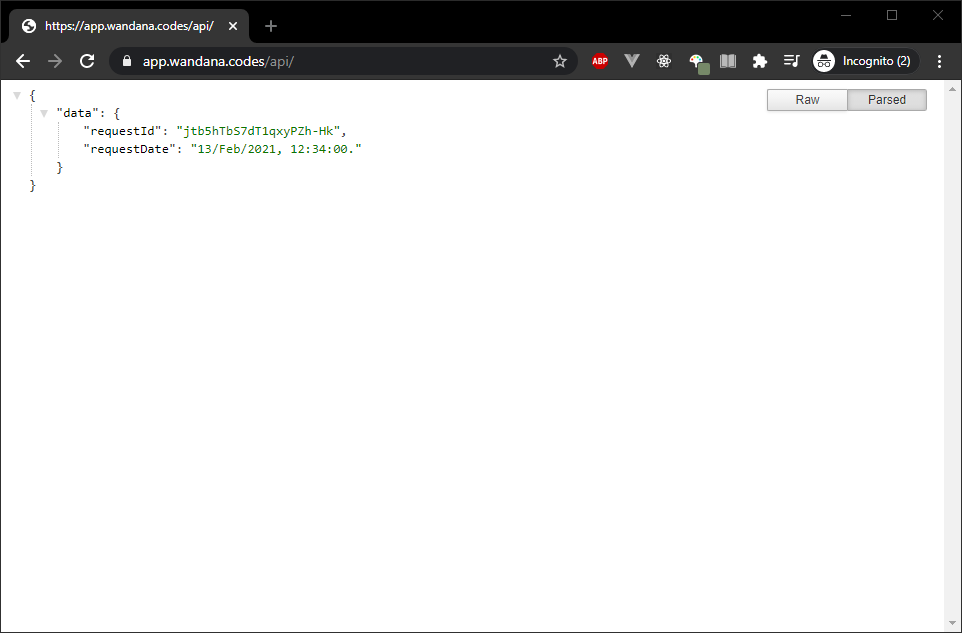
Application Sending Get Request